You can easily embed your current live status on your blog or other website. Below is a preview of what it looks like.
Please note that the following embed code is just an example. Once you log in, this page will be automatically updated with your customized that you can use.
Just copy and paste the code below into your website:
You can even customize the text color by changing the "text_color" attribute in the URL to any color (in hex code) you like.
There is also a carousel widget that can show several posts at a time. This is good for when you want to filter posts by a hashtag or a specific user or company name.
Here's an example of how it looks like:
And here's the code:
And these are the URL parameters that you can customize:
This is the username that you want to filter and show.
This is the number of entries that you want in the carousel.
This can be a hashtag or any term that you want to filter against.
Some posts don't have a photo. For those instances, you can specify a custom background to use (e.g. photo of your office) instead of the default black background.
This option is great for digital signage or if you have LCDs around your office and want to showcase what everyone is working on — kind of like a virtual water cooler.
Here's a preview of how it looks:
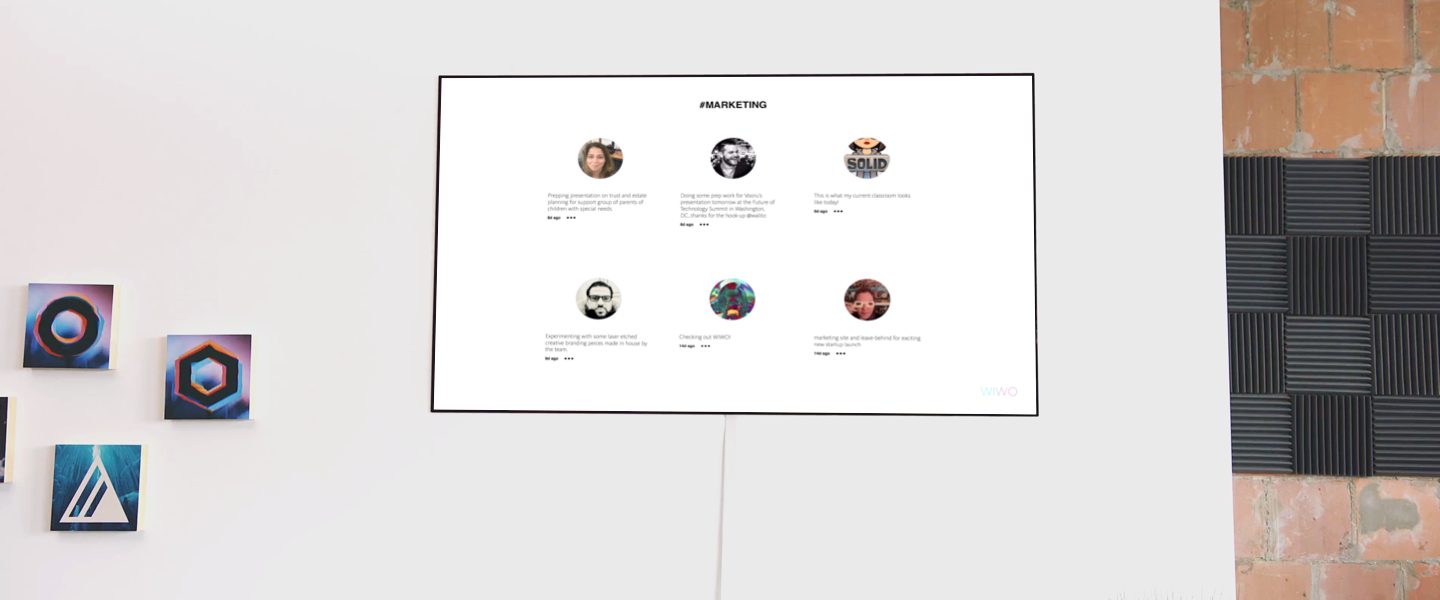
Just open up a browser window on your big screen LCD (in fullscreen mode) and go to the following URL:
https://whatimworkingon.com/tv?q=marketing&title=Marketing
And these are the URL parameters that you can customize:
This can be a hashtag or any term that you want to filter against.
This is an optional title that you can specify so that it shows above the entries.
You can use the following email signature so that you can keep your clients and colleagues in the loop about what you are working on. Simply copy and paste it into your email client.
Please note that the following signature is just an example. Once you log in, this page will be automatically updated with your customized signature that you can use.
|
|
See What I'm Working On:
|
Need something a little more custom? Our Developer API is actively being developed but in the meantime, you can access your current status in JSON format at the following URL: